- How to import the demo content?
- How to change the main home page from demo to Home
- Delete duplicate WooCommerce pages
- How to change the slug of Woocommerce pages which are left now?
- How to change the Woocommerce pages to the right ones?
- How to change the Woocommerce shop page?
- How to change the permalink?
NOTE: Before importing the demo content make sure that you have installed the Divi theme and it’s activated.
How to import the demo content? #
After you have successfully installed the plugin and activated it, please go back to the dashboard or refresh the page and you will Scist Divi child theme click on it.
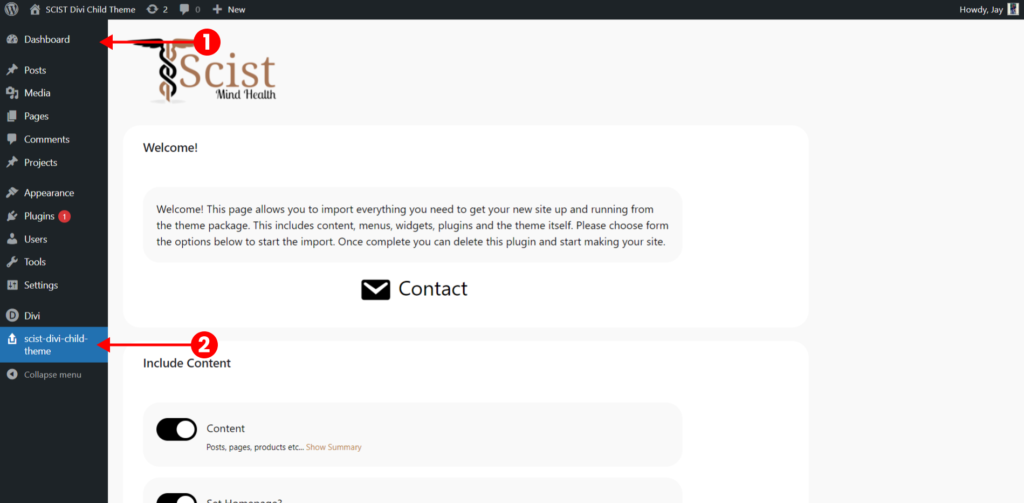
Scroll to the very bottom where you will see the begin site import button click on it and wait for 5-10 mins until the importing is completed.
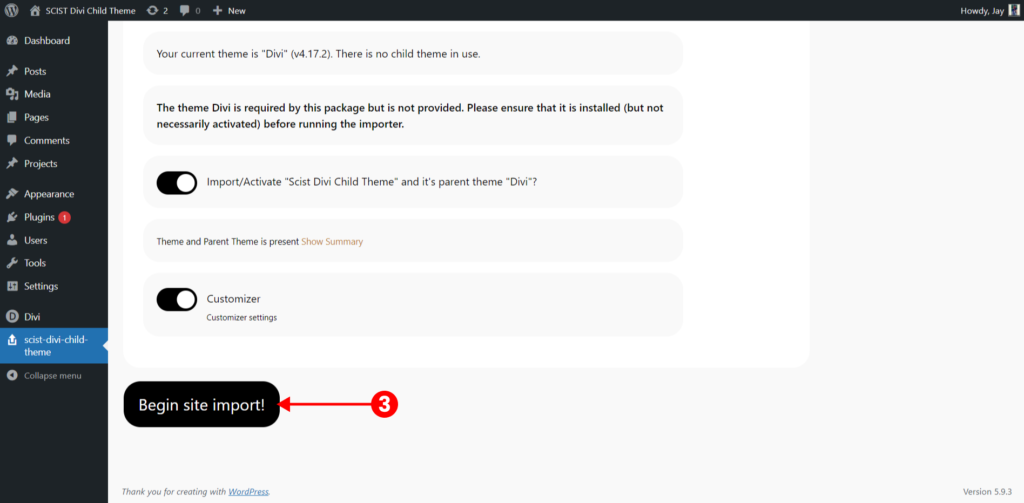
How to change the main home page from demo to Home #
Head towards Dashboard > Settings > Reading > select the homepage as Home whatever the page you want as a homepage.
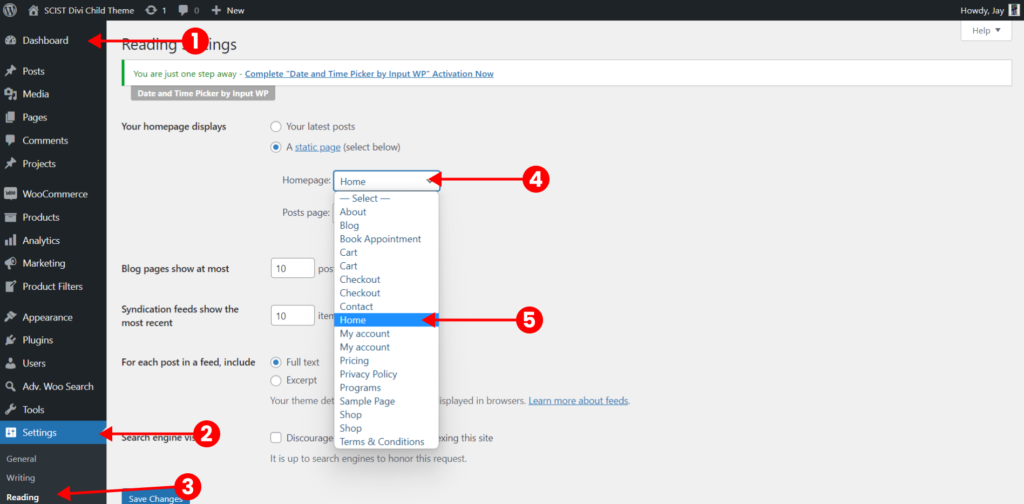
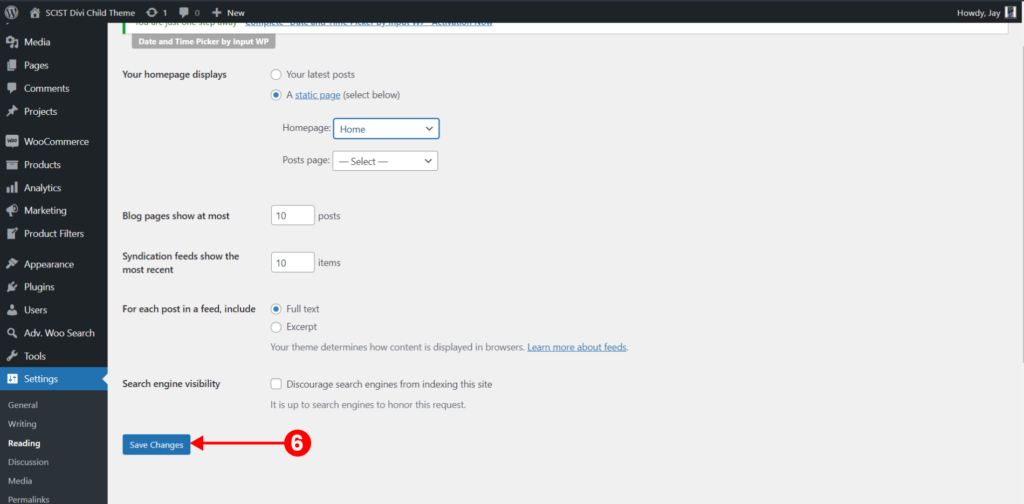
Delete duplicate WooCommerce pages #
In the importing process, there are Woocommerce pages that comes automatically with the Woocommerce plugin and the same pages comes with our plugin so there are two pages with the same name for example Cart(Divi) Cart, Checkout(Divi) Checkout, etc… so we have to delete those which have no content.
There are total 6 pages that you need to delete
Cart, Checkout, Shop, My-Account, Privacy Policy, Refund Policy
As an example we have given below:
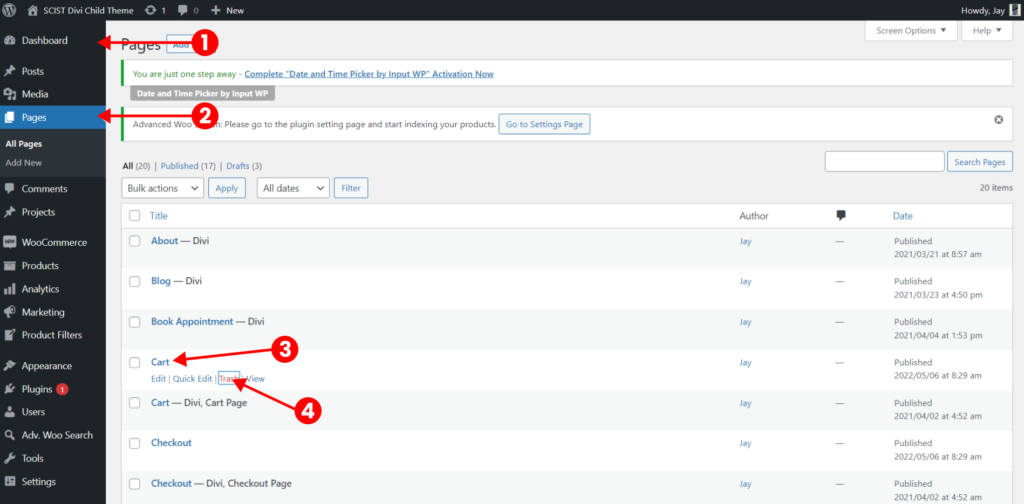
How to change the slug of Woocommerce pages which are left now? #
Go to dashboard > all pages > click on quick edit and change the slug from cart-2 to just cart or checkout-2 to just checkout.
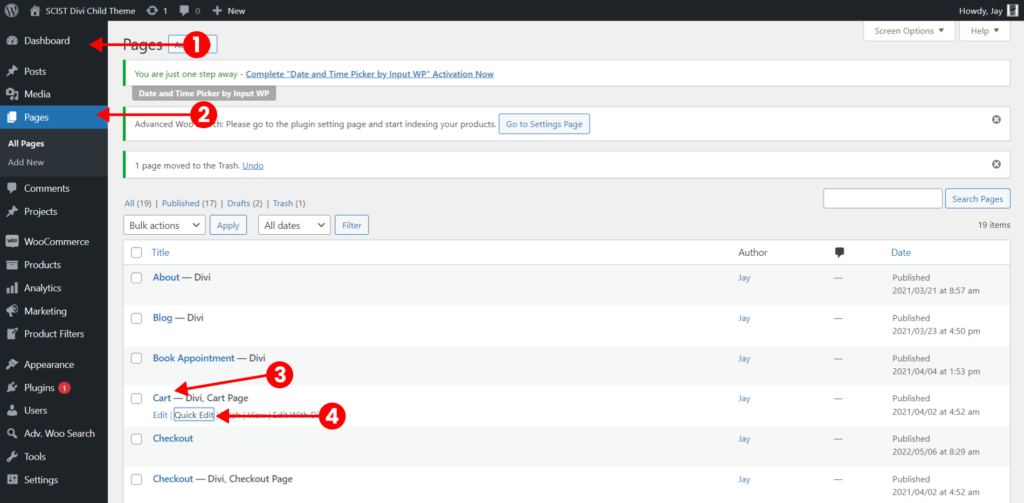
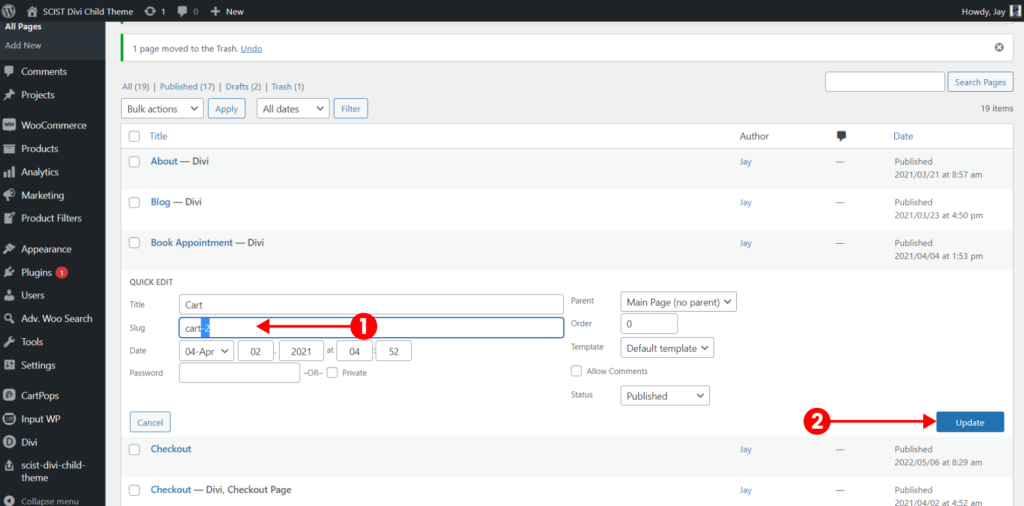
How to change the Woocommerce pages to the right ones? #
Go to dashboard > Woocommerce > Settings > Advanced > make sure to reselect after searching even if it shows you the pages there already.
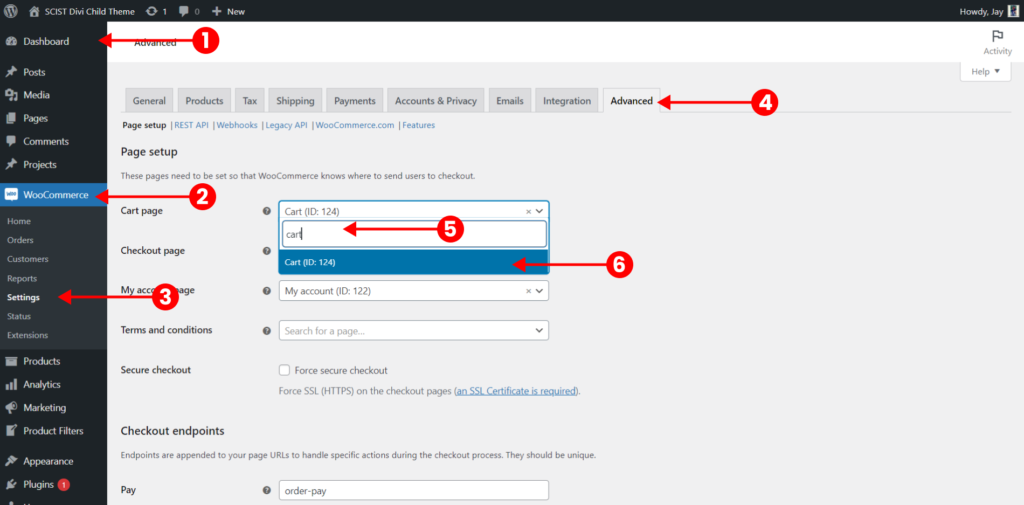
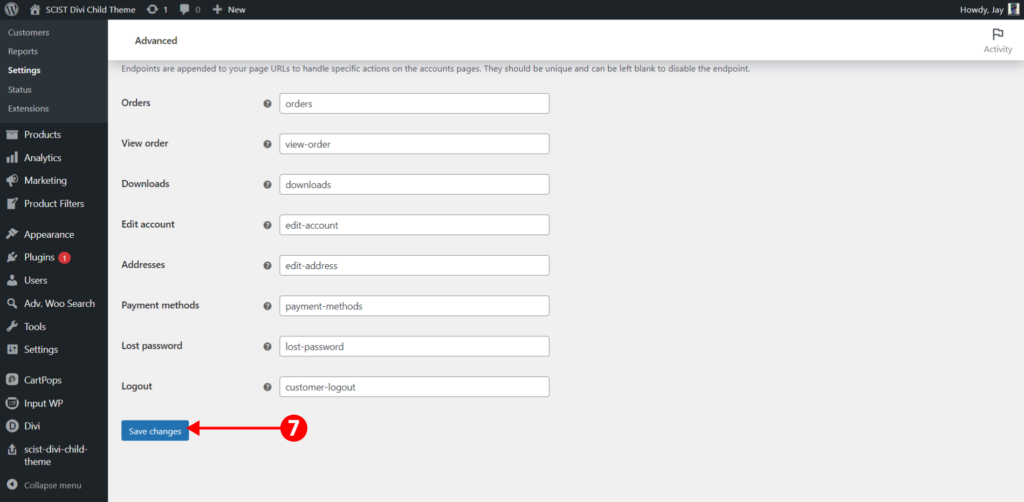
How to change the Woocommerce shop page? #
Go to dashboard > Woocommerce > Settings > Products > make sure to reselect after searching even if it shows you the shop there already.
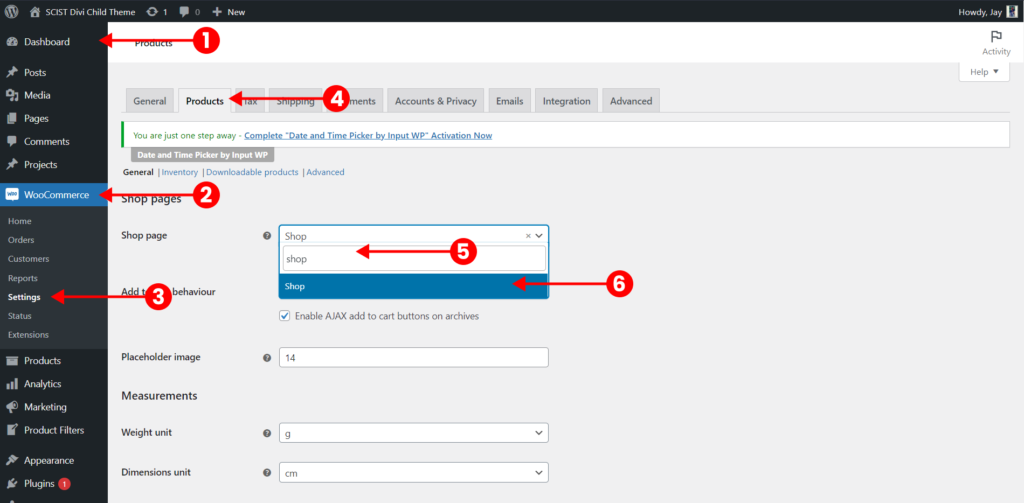
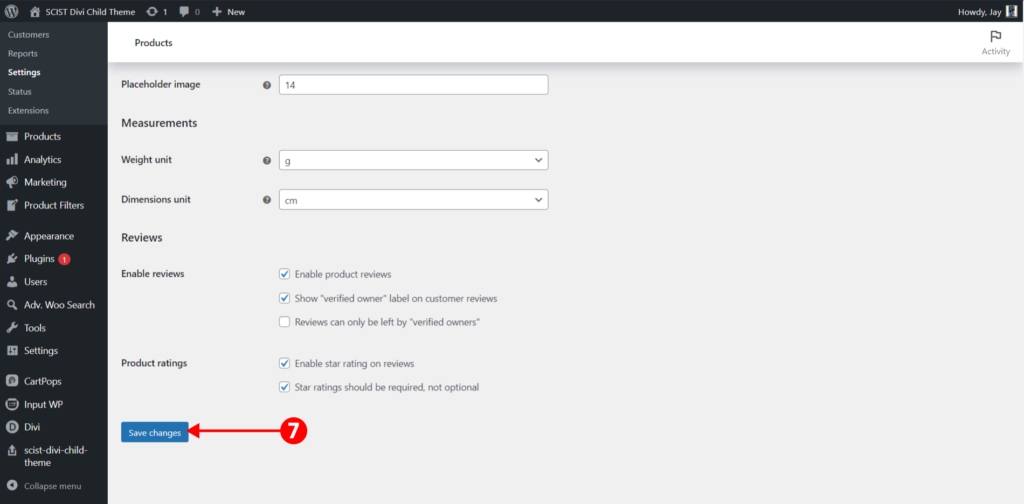
How to change the permalink? #
This is really important as if you don’t do then some of the pages will become 404.
Go to dashboard > settings > permalinks > post name > save changes.
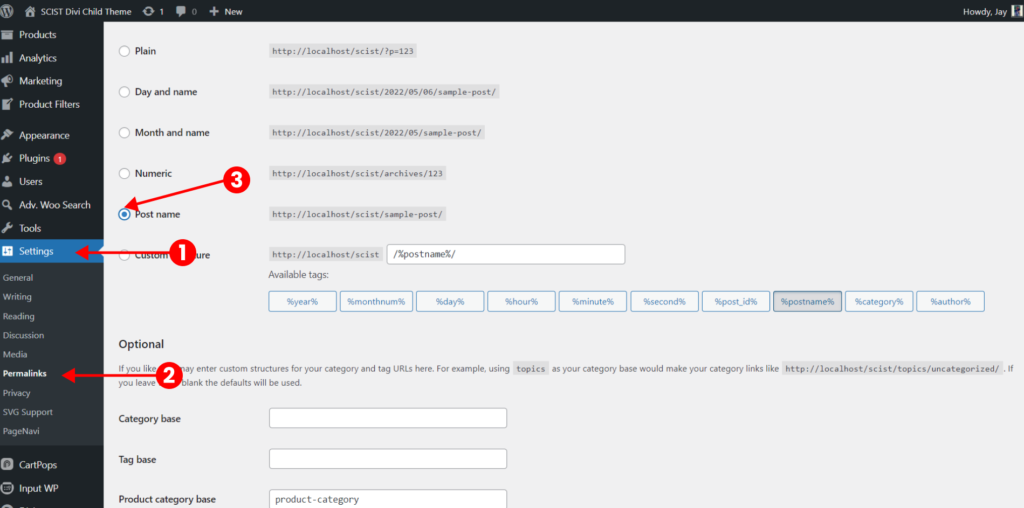
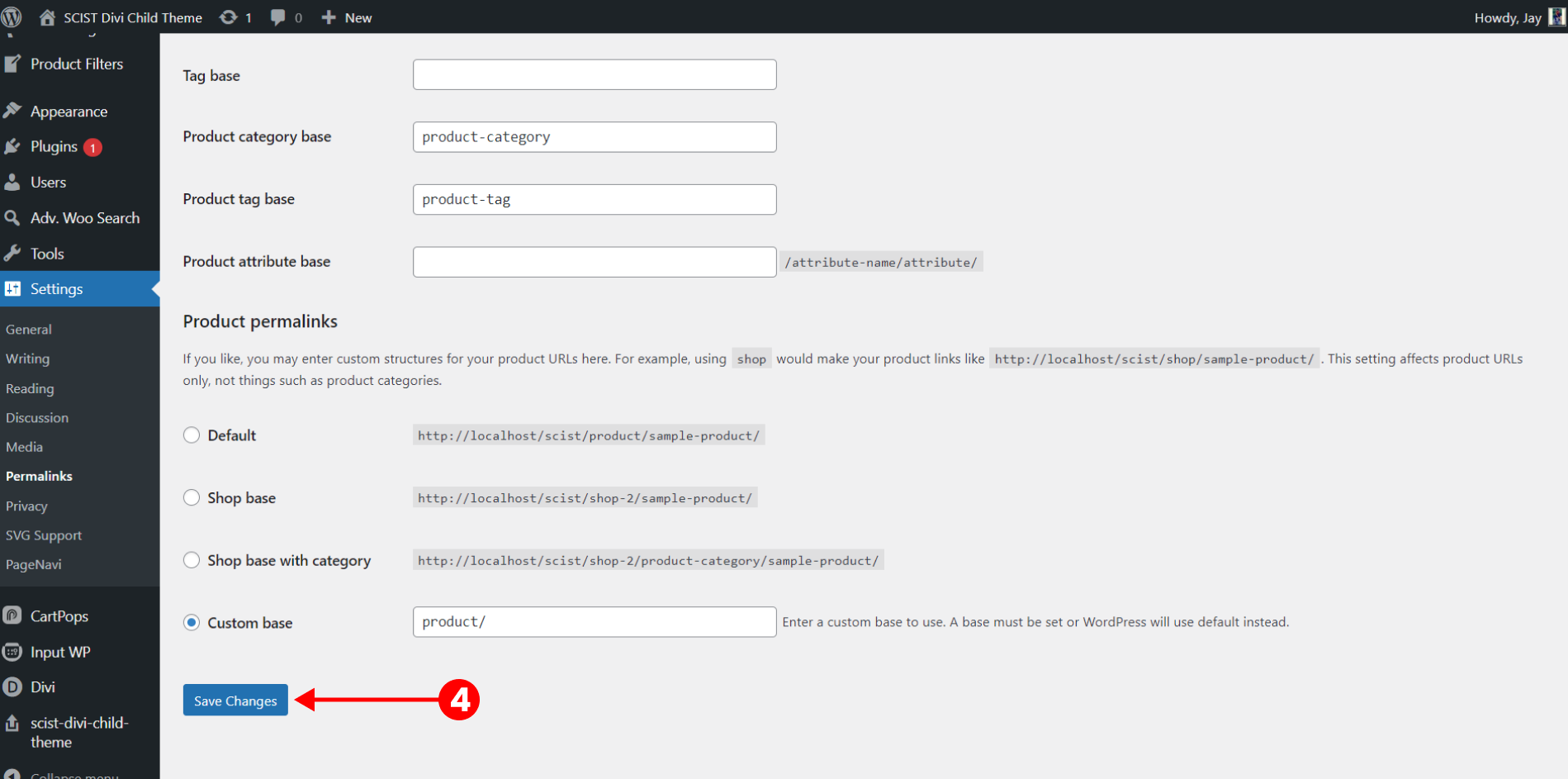
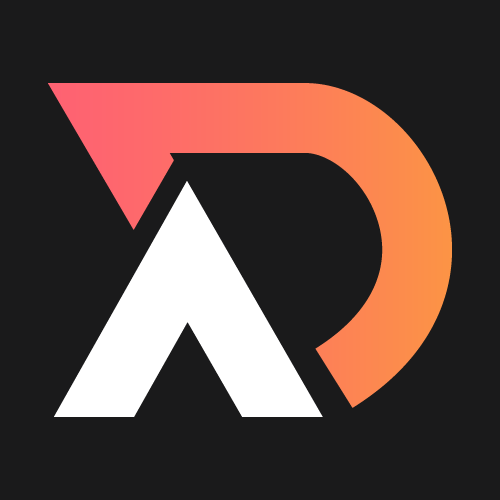




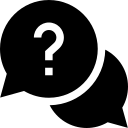
I added the scist theme but it did not include all the photos and icons. Why is that? The demo looks different than the import. Ive done all the things asked for to import content. Let me know. Thanks.
The images are only included in the Divi Awesome version, not in the version of the Elegant theme.
I added a new project (promotions) and now all the project pages (drug and alcohol to be specific) look like this one project page. The content is still on each project page but when I navigate to each project page it takes me the content in that new promotions project page only. Why is this happening? Can you help me separate the pages so they view independent of the other? I checked in the navigation and the links are correct too.